Enable Remote Desktop Connections Remotely
Posted by William Diaz on February 1, 2012
Occasionally I encounter a workstation that I cannot connect to via Remote Desktop even though the computer is up and on the network. In Windows XP, you will encounter this as the following message: “Remote Desktop Disconnected. This computer can’t connect to the remote computer…”

In Vista and later:

Correcting this is often a simple matter of modifying a registry value. Connect to the remote registry of target computer and go to HKLM\CurrentControlSet\Control\Terminal Server. Locate fDenyTSConnections DWORD type and change the value to 0:
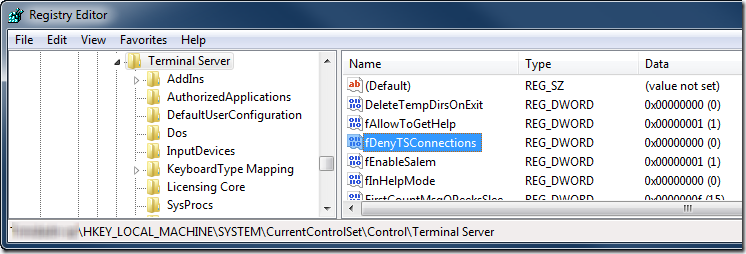
Of course you will, at least, need to be a member of the Remote Desktop Users group to logon.

Leave a comment