Some (More) PDF Internals
Posted by William Diaz on December 7, 2011
I already discussed a different form of this error (One or more documents could not be opened) when trying to open PDFs from our document management system in Outlook in an earlier blog here.

So I was a bit surprised when the suspect key pointed out in that blog was, in fact, intact and contained the correct sub-keys and (Default) string value. Turning to Process Monitor again, I hoped to find the culprit again just as I had before, by looking only at common NAME NOT FOUND results. In the case here, the default PDF application was set to PDF Converter Professional and I was expecting to find some of its missing keys, PDFC5 or Shellex. That didn’t apply, though, and instead I found this operation below, pointing to the WordPerfect Lightning PDF Viewer, which had been installed a few weeks earlier:
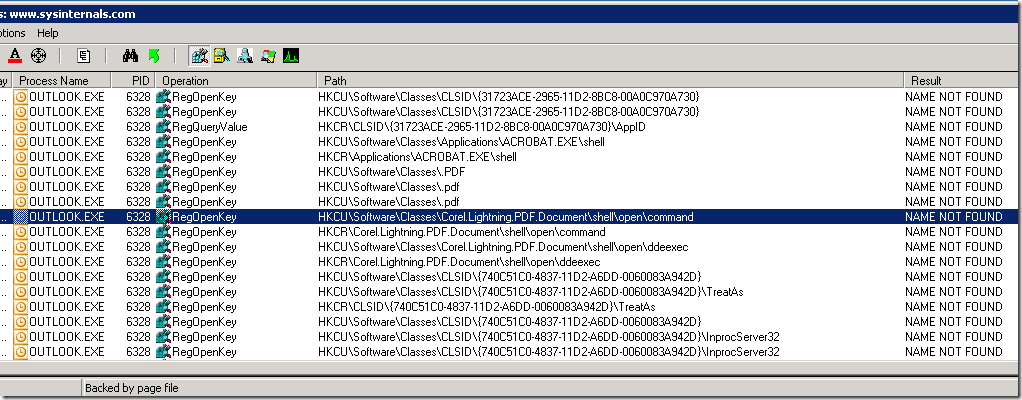
The WordPerfect Lightning PDF application had become the default when it was installed (which was not desired). So, to stop PDFs from opening in Wordperfect, the .pdf file extension was simply changed via Windows Explorer > Tools > Folder Options > File Types and pointed to PDF Converter Professional. However, the document management system in Outlook was ignoring that. Internally, it seemed different registry values were pointing to different default PDF applications.
Since it was not likely that the issue was an operation for a NAME NOT FOUND result, I removed this filter and looked at the operations right before it. Of interest was HKCR\.pdf:

Looking inside that key reveals that the (Default) string value points to Corel.Lightning.PDF.Document.

Since PDF Converter Professional has been defined as the default PDF application, the value of (Default) should be PDFPlus.Document, as seen in the example below from another workstation where it is set as the default:

Alternatively, AcroExch.Document would be the value if Adobe Reader was defined as the default application:

Correcting the issue was a simple matter of editing the string. Alternatively, running a repair of either PDF Converter Pro or Adobe Reader should properly modify the value.

Leave a comment